Enterprise Library binaries path property
When I installed Enterprise Library 5.0 Optional Update 1, I was hoping that I would be able to edit config file using EnterpriseLibrary.Config tool. After installing Enterprise Library 5.0 Optional Update 1 – Source Code.msi and Microsoft.Practices.EnterpriseLibrary.ConfigConsole.vsix I opened Visual Studio 20010 and when right-clicked on config file I was able to see the option “Edit configuration file”
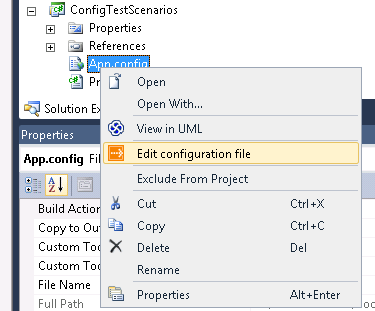
Clicking on it generated an error “set value for the ‘Enterprise Library binaries path’ property on the solution”.
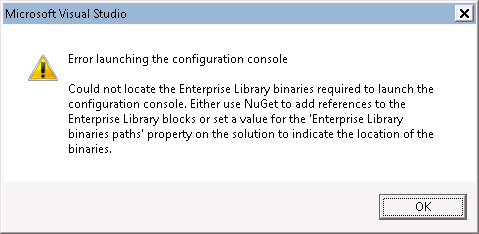
I thought that setting ‘Enterprise Library binaries path’ would be the easiest option. To find this property it requires to click on solution file in Visual Studio and open “property Page.
Menu –>View –> Property Pages
Set ‘Enterprise Library binaries path’ to the folder where you store Enterprise Library binaries. Select the top level folder, it will find all binderies underneath.
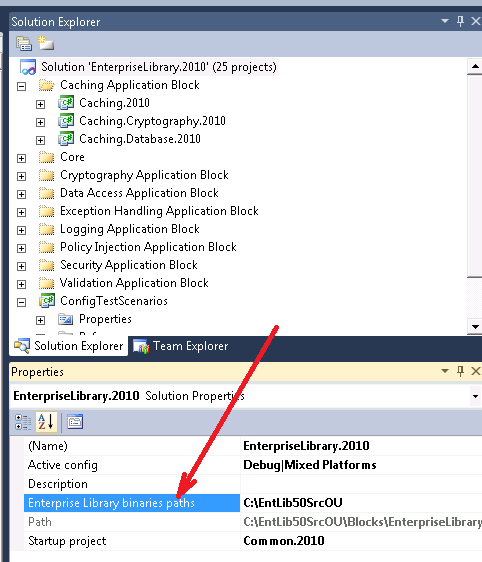
Warning: A non-numeric value encountered in H:\root\home\idenys-001\www\gold-estate\wp-content\themes\technical-speech\comments.php on line 20
Warning: A non-numeric value encountered in H:\root\home\idenys-001\www\gold-estate\wp-content\themes\technical-speech\comments.php on line 21